|
All Points Yarn
Download
Locator Map to Tuesday Wednesday - Thursday Friday - Sunday Monday EMAIL allpointsyarn@aol.com RAVELRY FACEBOOK
Visit Your Online Tupperware
View the Current Product Flyers and Tupperware Catalog
|
DesignaKnit 7 - Computer Aided Knitwear Design SoftwareDesignaKnit 7 for Windows is a powerful, affordable CAD/CAM program for designing knitwear (and MORE!) available in Standard and Professional versions. The Professional version is the full-featured program, with an Original Garment Design module, inspiring greater creativity and control over the design process.
Download DesignaKnit 7 Professional Version Demo
What's New in DesignaKnit 7
Standard Garment Styling (Standard and Professional versions) Start immediately with choosing one of the program's built in garment patterns and setting the knitting tensions to match your chosen yarn, then:
If you want more control over the design, you can use measurements you have entered yourself - there is even a database where you can store all your friends' and family's or customers' measurement data, ready to be accessed and used any time you want them. You can alter and adjust body measurements individually and you can modify the ease on each one: there are a whole host of features to help you to produce the perfect garment. The Standard Garment Styling is a feature of both the Standard and the Professional versions of DesignaKnit 7. SAMPLE SCREEN SHOT (click to enlarge)
Original Pattern Drafting (Professional version only) A powerful array of drafting tools in this section of the program assists you to start garments from scratch, or you can import the pieces from the Standard Garment Styling and use them as the basis for an original design. Create original pattern blocks from a square piece by setting the maximum dimensions and adding, deleting and moving points until you achieve the shape you want:
Especially for knittingOther powerful features are there to help you prepare the pieces for knitting:
SAMPLE SCREEN SHOT (click to enlarge)
Stitch Designer (Standard and Professional versions) This section of DesignaKnit 7 looks similar to other Windows paint programs, but its tools and functions are specially adapted to designing stitch patterns for machine and hand knitting, as well as crochet, needlepoint, cross stitch, and beading. This is where you can design a stitch pattern, choose one of several printout formats, integrate the stitch pattern into the garment pieces and convert pieces ready for Cut-and-Sew knitting. Designing Stitch Patterns
SAMPLE SCREEN SHOT (click to enlarge)
DesignaKnit Graphics Studio (Standard and Professional versions) Convert graphics from other sources into stitch patterns The DesignaKnit Graphics Studio is a sophisticated program within DesignaKnit for processing graphics files, whether original computer-generated art or scanned images or digital photographs, and rendering them as stitch patterns. It offers fine control over the area of the image to be converted. Decide how many stitches and rows you want in the final result and set up the grid accordingly. The grid can have independent corners, so you can correct any skewing in the original, or use it to advantage to grab any part of the image at any angle. The Graphics Studio gives the user complete control over how the colors in an image are converted to yarn colors - allowing the user assign image colors to yarns or yarns to image colors up to a maximum of 48 different yarns. You can trial the conversion at any stage, and for automatic pattern selection on the knitting machine, can preview the effect of reducing the colors to a manageable number per row. For machine intarsia, hand-knitting, Swiss darning or other types of surface embellishment, you can work with up to 16 colors per row. Take the converted image into DesignaKnit's Stitch Designer screen to continue work - perhaps by adding texture - and to prepare for knitting, whether by machine or by hand. SAMPLE SCREEN SHOTS (click to enlarge)
| ||||||||||||||||||||||||||||||||||||||||||||||||||||||||||||||||||||||||||||||||||||||||||||||||||||||||||||||||||||||||||||||||||||||||||||||||||||||
|
BrotherLink 1 |
Machine | Upload | Download | Interactive Knitting |
| KH930 | Y | Y | N | |
| KH930 with KnitLink Box | Y | Y | Y | |
| KH940 and KH950i | Y | Y | Y | |
| PPD/KC (for KH900) | Y | Y | N | |
| PPD/KC (for CK35) | Y | Y | N |
|
BrotherLink 2 |
Machine | Upload | Download | Interactive Knitting |
| **This link is no longer available. It has been superseded by BrotherLink 5. | KH965i | Y | Y | Y |
| With some computers only: KH930, KH940 and KH950i | Y | Y | Y |
|
BrotherLink 3 |
Machine | Upload | Download | Interactive Knitting |
| PPD/KC (for KH930, KH930M, KH940, KH950i, KH965, KH965i, KH970 and KH270) | Y | Y | N | |
| PPD/KC (with Stitch Pattern Extras) | Y | N | N |
| BrotherLink 4 | Machine | Upload | Download | Interactive Knitting |
| KH270, KH965, KH965i | Y | Y | Y |
| BrotherLink 5 | Machine | Upload | Download | Interactive Knitting |
| KH970 | Y | Y | Y | |
| KH965i | Y | Y | Y |
The following cables are available - please consult the table below to see which one (s) are appropriate for your knitting machine (s) or electronic pattern devices.
|
Cable |
Machine |
Upload |
Download |
Interactive Knitting |
|
* SilverLink 1 (Serial connection only) (powered by EC1) |
SK830, SK840, SK860, SK890 | N | Row by row downloading with Interactive Knitting | Y |
|
* SilverLink 1 (powered by knitting machine console) (Serial connection only) |
Knitmaster 550, 560, 580 | N | Row by row downloading with Interactive Knitting | Y |
|
* SilverLink 2 (Mains powered) (Serial connection) |
SK830, SK840, SK860, SK890 | N | Row by row downloading with Interactive Knitting | Y |
|
* SilverLink 2 (Mains powered) (USB connection) |
SK830, SK840, SK860, SK890 | N | Row by row downloading with Interactive Knitting | Y |
| * SilverLink 3 | PE1 Pattern Controller | Y | Download to PE1 from Stitch Designer Screen | N |
|
**
SilverLink 4 (serial connection) (Mains powered) |
Knitmaster 560, 580, SK830, SK840, SK860, SK890 | N | Pattern downloaded to SL4 box via Interactive Knitting and followed row by row | Y |
|
***
SilverLink 4 (USB connection) (Mains powered) |
Knitmaster 560, 580, SK830, SK840, SK860, SK890 | N | Pattern downloaded to SL4 box via Interactive Knitting and followed row by row | Y |
| Operating System |
* All versions of Windows. WinNT, Win2000 and Win XP
preferred. ** All versions of Windows *** Windows 98SE, Win ME, Win NT4, Win2000 and Win XP The SL4 is USB 1.1 compliant and will work with USB 1.1 and USB 2 controllers. |
|||
The following cables are available - please consult the table below to see which one (s) are appropriate for your knitting machine (s) or electronic pattern devices.
|
Cable |
Machine |
Upload | Download | Interactive Knitting |
| E6000Link 1 (Link to console only for machines kept apart from the computer) | Pfaff/Passap E6000 | N | Y | N |
| E6000Link 2 (Link to console plus Interactive Knitting for machines situated by the computer) | Pfaff/Passap E6000 | N | Y | Y |
DesignaKnit can prepare a template for the punchcard, reader card or mylar sheet for your machine - simply print it out on your desktop printer and transfer the pattern to the appropriate card or sheet. To find out how to knit interactively with a punchcard or other non-electronic knitting machine, use the SCREEN LINK, see below.
SCREEN LINK: The Non-Electronic Cable
The function of this cable is to synchronize the shaping and color changing instructions with the carriage movement of a knitting machine; it will not enable you to transfer stitch patterns directly into the knitting machine.
It can be used in conjunction with punchcard machines or electronic machines without a computer interface for pattern input, or any other kind of machine without a pattern reading facility.
The cable functions by updating the Interactive Knitting screen with each row knitted, and will work for all kinds of stitch techniques as well as plain knitting.
The layout of the console of some knitting machines may mean that a special support is required to attach the KnitLink box to the yarn tension mast - if in doubt, please consult Soft Byte Ltd. or your country's importer.
You should use only a cable which has been designed for your make and model of knitting equipment. Make sure that the label on the cable shows that it is the correct cable for your machine.
Some Cable Links can now be connected via a USB adapter:
After exhaustive testing of many types of Serial to USB conversion kits, Soft Byte have at last been able to source a reliable one, which they or their national importer can supply to you.
The following cables may be used with this device:
BrotherLinks 1, 2, 3, 4 & 5, E6000Links 1 & 2, E8000Link, ScreenLink and SilverLink 3
If you have a serial SilverLink 4 which you wish to change to USB, please ask for the special SilverLink 4 conversion unit.
Do not connect a cable to a disk drive or to anything other than an IBM-compatible PC RS232 serial port, or to a USB port, except via an approved adapter, and the appropriate knitting machine or pattern device.
Soft Byte Ltd. and its agents cannot accept any responsibility whatsoever for any damage howsoever caused.
Interactive Knitting
for electronic and non-electronic knitting machines
This is the ultimate shaping stitch pattern control tool which obviates the need for mechanical charting and electronic patterning devices.
In order to knit interactively, you must have an appropriate cable link.
SAMPLE SCREEN SHOTS (click to enlarge)
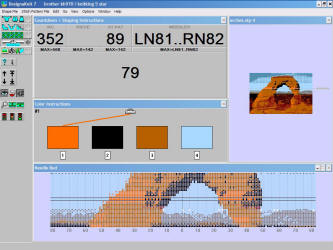
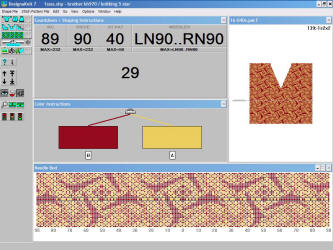
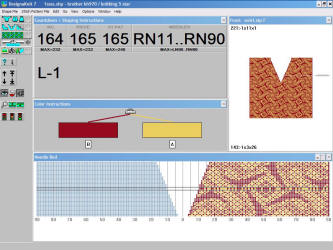
Lace Tool Add-on
The Lace Tool is a special add-on for Stitch Designer. Click on the tool and you can draw lace patterns instantly, as they will look when knitted, leaving DesignaKnit to work out the lace carriage passes and settings. You can design lace for Brother and Silver Reed electronic machines, Brother and Silver Reed punch card machines and Toyota Machines. The Lace Tool is great for hand-knitted patterns too as it allows the designer complete freedom.
With the Lace Tool you can draw both Lace and Fine Lace - and you can mix the two. You can design stitch patterns with bands of lace, Fair Isle and stitch texture in the same pattern, and you can even have lace and Fair Isle or texture in the same row. When you follow the pattern in Interactive Knitting, DesignaKnit will tell you when to change to the lace carriage, when to change the carriage settings from fine lace to normal lace and vice versa and when to change back to the knitting carriage, and when to change the knitting technique.
You can prepare lace patterns for both Simple and Fashion lace knitting and you can combine Fashion Lace with bands of Fair Isle or textured knitting. When you follow the pattern in Interactive Knitting, DesignaKnit will tell you when to change from Fashion to Simple lace settings and, if you are combining with other knitting techniques, when to change the carriage.
If you have a Toyota machine you can design the lace as it will look when knitted, and DesignaKnit will automatically separate the lace selection to produce a template for the punchcard. Then, when you link to Interactive Knitting, via the ScreenLink, DesignaKnit will tell you which carriage to use and when to change.
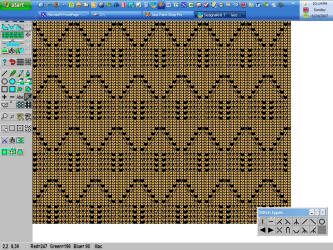
System Requirements
Minimum System Requirements
|
Recommended System Requirements
|
|
Note: to connect to a knitting machine, you must have a serial port that is dedicated to the knitting machine connection. This port can not be shared by another device. For Silver Reed machines there is a USB cable available. |
|
DesignaKnit 7 Professional Version Demo
The DesignaKnit demo is will allow you to use the features of the Professional version program, but will not allow you to save anything you create. The demo will also not allow you to open Stitch Designer if you have a capture program running in the background.
|
Instructions for Installing DesignaKnit 7 Demo |
|
Download DesignaKnit 7 Professional Version Demo
Add this page
to your favorites!
AUTHORIZED

Knitting Machine Dealer for Seattle & Puget Sound, Washington
QR Code
Quick Results
Stitch Patterns
An All Points Yarn
Un-vention!
Use your Smartphone's
Barcode Reader app to select from the growing selection of free stitch patterns
on Ravelry.com
Here's a sample!
New Patterns
Paint Ball Scarf
"Around the World"
Easier than Entrelac
Crocheted Afghan
NOW AVAILABLE
HERE ONLINE
Noro Volume 26
Designer Mini Knits 2
Designer Mini Knits
Noro Family
EPiC Worsted Wool
SILVER REED
Knitting Systems
All Points Yarn on YouTube
Des Moines'
Same-Day Receipt Program Links
Artisan's Links
|
Send mail to
allpointsyarn@aol.com with
questions or comments about this web site.
|